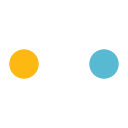Library Help Guides


Our collection of online guides and video tutorials below can help you to effectively use our research resources. The Library FAQs(external link), or more general NMIT FAQs(external link), may also have the answers you are looking for.
The Ākonga Study Essentials(external link) page on Moodle is where you can find information about academic integrity guidelines, referencing, research skills and academic writing (you will need to login to Moodle with your NMIT account).
You can also visit or contact your local NMIT Library via the Visit the Library(external link) page, if you prefer a one-on-one research appointment with one of our friendly and skilled team.
For Library, Study, Helpdesk, Equity, Māori Support, Pasifika Support and Wellbeing team services you can also submit a request via the online Get support(external link) form or call 03 539 5068.
To help you see what various online Library help guides are available, we have an A-Z Library Help Guides index.
We also have a friendly team, eager to help. Please let us know if you can't find what you are looking for and remember our Library FAQs(external link) have answers for frequently asked questions.
Academic Writing Quick Tips Guide (external link)
This guide compiles all the important quick tips related to academic writing, such as academic integrity, using writing tools and artificial intelligence, academic writing basics, and recognising scholarly literature.
It is important to ensure you are not breaching copyright law when making a copy or scan from a resource, e.g. book, journal/magazine article. Please see the guides below for more information.
Quick guide for students [PNG, 254 KB](external link)
CLNZ Licence for staff [JPG, 376 KB](external link)
NMIT Copyright policy(external link) - To provide guidance to protect the Institute, and staff as users of copyright material, from prosecution under the Copyright Act 1994.
NMIT also holds a Screenrights license for audio-visual resources.
Our NMIT FAQs Help Centre(external link) provide information on, among many other things, where the printers are located, printing costs and topping up your credit(external link).
DISCOVERY(external link) searches our Library’s online and physical resources through a single search. You can find and access full-text articles, e-journals, eBooks, theses, reports, and also books and other resources from the Library's catalogue.
We have help guides available as below:
- DISCOVERY 1: Getting Started [PDF, 496 KB]
- DISCOVERY 2: Viewing Your Results [PDF, 416 KB]
- DISCOVERY 3: Filtering Search Results [PDF, 434 KB]
- DISCOVERY Guide: Advanced Search [PDF, 170 KB]
- DISCOVERY Guide: Using MyEBSCO Account [PDF, 371 KB]
- DISCOVERY Guide: Searching the Library Catalogue [PDF, 493 KB]
TIPS:
- If you use Google Scholar, see the Google Scholar: Linking to NMIT Resources [PDF, 656 KB] guide to link your search results to our online full text NMIT resources.
- See the EBSCO Passport Browser Extension(external link) information for help with displaying links from your search results to available full text resources in almost any web page from your Chrome or Edge browser.
- See the EBSCO Mobile App - quick start guide(external link) to download the app, then you can easily search and download eBooks and articles with your phone.
You can set up Google Scholar to link to full text online resources provided by NMIT. This means when you get your search results, a link will appear beside your results leading you to the full text.
Our Google Scholar: Linking to NMIT Online Resources [PDF, 523 KB] guide can guide you through this straight forward process.
See Visit the Library for contact information if you need any help with this.
Try our learner managed short course, created by NMIT Library. It provides a step-by-step approach to effectively finding information at NMIT. You may need to 'self-enrol' to access this course. Click on the link below (and login to Moodle if you haven't done so already), then click the "enrol me" button.
Research Skills Course(external link)
This course is part of the Ākonga Study Essentials(external link) guide.
You can add internet browser extensions to help detect open access (free) versions of a source.
The NMIT Library Guide for Open Access Browser Extensions [PDF, 1.6 MB] can help you easily set this up.
In particular, the EBSCO Passport Browser Extension(external link) is worth adding as it inserts links from your Chrome or Edge browser search results to full text in almost any web page.
Please contact the NMIT Library if you need assistance.
Referencing guides
APA style 7th edition
 See this section(external link) for Referencing Chat GPT and AI tools
See this section(external link) for Referencing Chat GPT and AI tools
NMIT APA Referencing 7th ed Guide [PDF, 735 KB](external link) - Use the interactive Contents page to jump to the examples you need.
Massey University Interactive 7th ed Guide(external link) - This guide allows for customised interactive examples.
NMIT APA Referencing 7th ed Mini Guide [PDF, 473 KB](external link) - Mini guide covering common sources.
APA 6th & 7th changes - document [PDF, 251 KB](external link) - key changes between APA 6th and 7th edition or short video(external link) - the first 2 mins cover the most notable referencing changes
APA Referencing Video Tutorials (produced by Toi Ohomai Institute of Technology Library) - a suite of short instructional videos:
- How to Reference a Journal Article Using APA 7th Edition(external link)
-
How To Reference Books, Ebooks And Book Chapters Using APA 7th Edition(external link)
-
How To Reference A Website Using APA 7th Edition(external link)
- How To Reference Images & Figures Using APA 7th Edition(external link)
-
Creating an APA 7th Reference List(external link) - a list of all of the sources you have quoted or paraphrased in your work
Chicago Style referencing guides
What is Referencing?
A brief introduction(external link) - this video [1.46min] from the Robert Gordon University Library gives a good overview of what referencing is and why we do it.
Paraphrasing versus quoting(external link) - An excellent overview produced by SCCC Library.
APA Style Guide (external link) - visit the American Psychological Association's APA Style page.
Need help with referencing? Work through our online APA Referencing Course(external link), for step-by-step guidance and practice (you may need to Log in to Moodle).
If the course is not visible, use the self-enrol option.
And remember, for Library, Study, Helpdesk, Equity, Māori Support, Pasifika Support and Wellbeing team services Submit a request(external link) or call 03 539 5068.
![]() See this section(external link) for referencing ChatGPT and AI tools
See this section(external link) for referencing ChatGPT and AI tools
We have a selection of short Research Tutorial videos as below:
- Clarifying your assignment task (video)
- Choosing a research topic (video)
- Identifying search items (video)
- Source types and where to find them
- Databases – what are they and why use one (video)
- Databases – introduction into topic searching (video)
- Accessing eBooks @ NMIT (video)
We have some short Research tutorials and APA Referencing using APA 7th edition available videos for your convenience.
Research Tutorial videos(external link) include those below:
- Clarifying Your Assignment Task
- Choosing A Research Topic
- Identifying Search Items
- Source Types And Where To Find Them
- Databases – What Are They And Why Use One
- Databases – Introduction Into Topic Searching
- Accessing eBooks @ NMIT
APA Referencing Video Tutorials (produced by Toi Ohomai Library) include:
- How To Reference A Journal Article Using APA 7th Edition(external link)
-
How To Reference Books, Ebooks And Book Chapters Using APA 7th Edition(external link)
-
How To Reference A Website Using APA 7th Edition(external link)
- How To Reference Images And Figures Using APA 7th Edition(external link)
-
Creating An APA 7th Reference List(external link) - a list of all of the sources you have quoted or paraphrased in your work.
Are you a beginner researcher or already a bit of a gun? Well, the Library has some top tips to help you with your researching no matter what your level.
- Install the Library Liberty Link app on your mobile device. This app makes using the Library catalogue easier on your mobile device. Once setup it, you can more easily and quickly search the Library catalogue, find resources, reserve/request items, renew and check your loans. Go to the Library Catalogue(external link), sign in (top right) with your NMIT account and then scroll down to find the instructions for how to download, install, then setup the Library Liberty Link app. (Please note, you will need two devices to set this up. One being a device other than your mobile device (laptop, pc, tablet), and then you use your device where you will install the app to scan the setup QR code.) It is very easy. The Library team is happy to help you get it up and running.
- Do you use Google Scholar? Add NMIT Library Collection to your search results. See the Linking to NMIT online resources [PDF, 656 KB] guide. NMIT full text resources will be identified in your search results, and you then use the clickable icon to access them.
- Add the EBSCOhost Passport browser extension(external link) to your Chrome or Edge browser. Again, search results available full text from NMIT will be identified. This makes research simpler and full-text access more efficient with dynamic clickable links to full text in virtually any web page where DOIs* are present.
- See the EBSCO Mobile App - quick start guide(external link) to download the EBSCO Mobile app. You can then you can easily search and download eBooks and articles with your phone. (For overview see Introducing EBSCOhost Passport(external link) -1 min. video)
- See the Library Help Guides(external link) (https://library.nmit.ac.nz/home/help-guides) for instructions on how to do all of these things and more.
*A DOI, or Digital Object Identifier, is a unique, persistent alphanumeric string assigned to a digital object (like a journal article, book, etc.) to ensure it can be reliably and permanently identified and accessed online, even if its location changes.